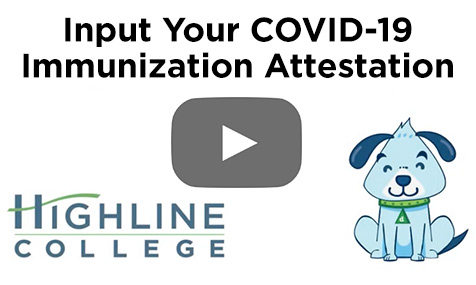How students can input their COVID-19 immunization attestation or exemption request in ctcLink
NOTE: Starting summer quarter 2022, students who enroll in courses that only meet online or virtually will no longer be required to fill out a vaccination attestation form nor receive an approved exemption.
This guide will show you how to input your COVID-19 immunization information to confirm that you have been vaccinated. First, two tips:
- Your screen may look different than the images you see in the directions below. The number of tiles you see and the options you have in drop-down menus will depend on your role at the college.
- The Highline ITS Help Desk can help if you have problems with sign-in credentials, usernames or passwords.
Directions
1. Log in to ctcLink. Note: Immunization Attestation is not available in the mobile version of ctcLink. You must use the regular ctcLink student portal by logging in at the link above.
2. On the ctcLink Student Homepage, click the Immunization Attestation tile.
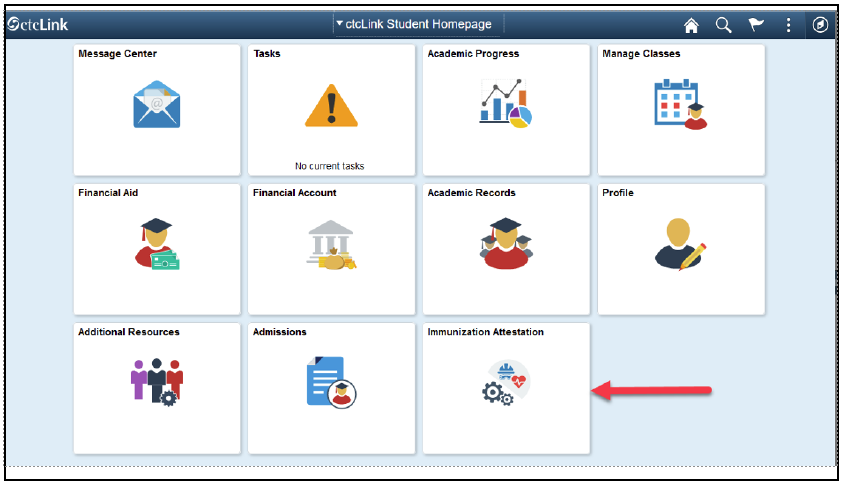
3. The COVID-19 Vaccination Attestation page will display. In the Vaccination Details section, select the immunization or exemption type from the Immunization drop-down list and input the date received in the Date Taken field. Note: Highline exemption policies and processes are still under review. If you submit an exemption request, you will be contacted to complete the process when it has been finalized.
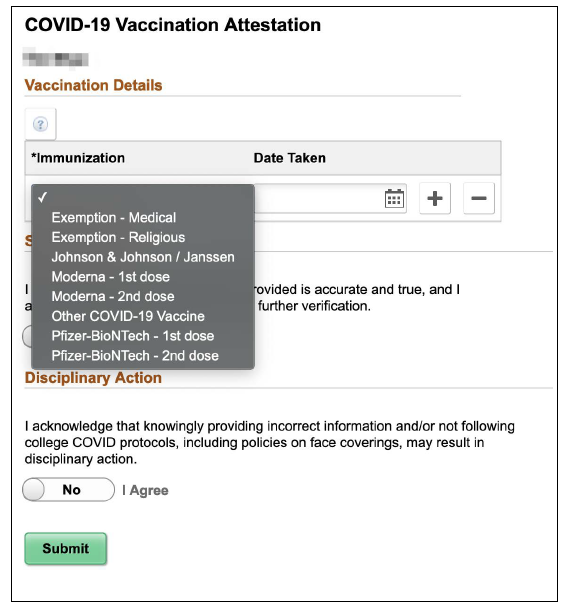
4. To input your second dose information, click the Plus [+] sign to add another row and repeat step 3.
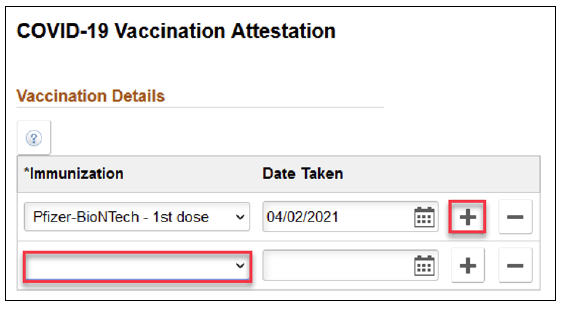
5. In the Self Attestation section, click I Agree to change the slider from No to Yes, confirming that you agree with the statement. Note: Your record may be randomly selected for a verification audit, meaning that you would be asked to provide documentation to verify your immunization data.
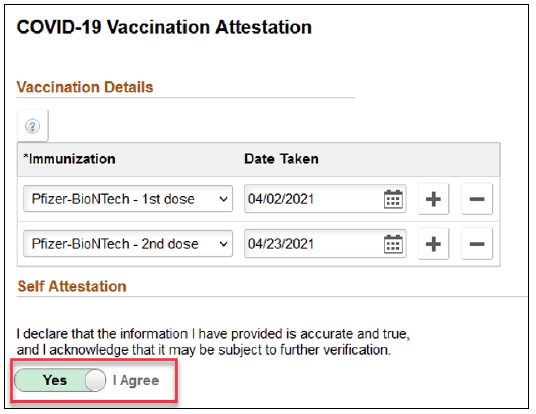
6. In the Disciplinary Action section, click I Agree to change the slider from No to Yes, confirming that you agree with the statement.
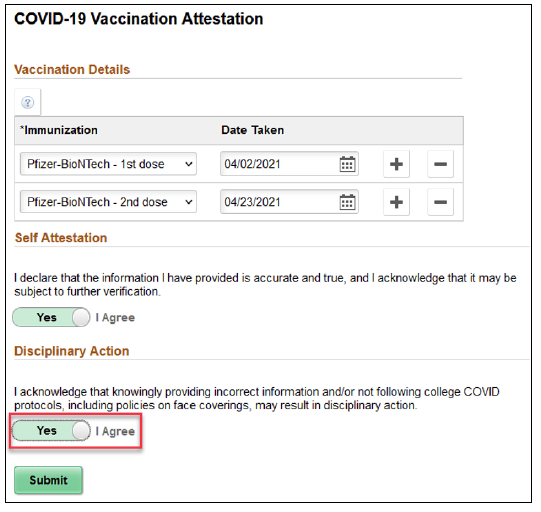
7. Verify your information is accurate and click Submit to save.
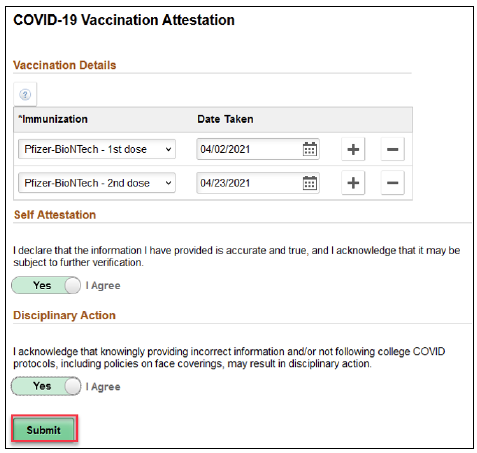
8. Your information will be saved, but you will stay on the page. Click the ctcLink Student Homepage link at the top left of the page to return to the ctcLink Student Homepage.
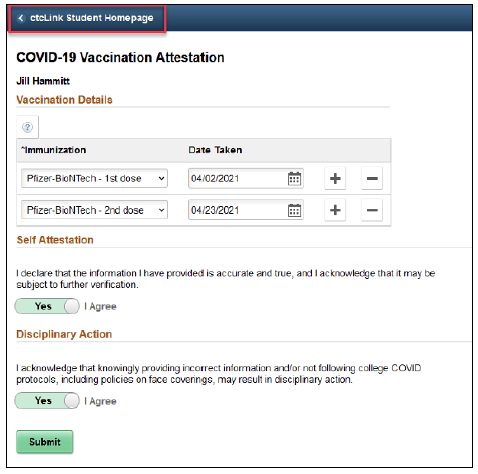
9. You can return to the COVID-19 Vaccination Attestation page to make updates. For example, you can input information now about your first dose and return later to enter information about your second dose.